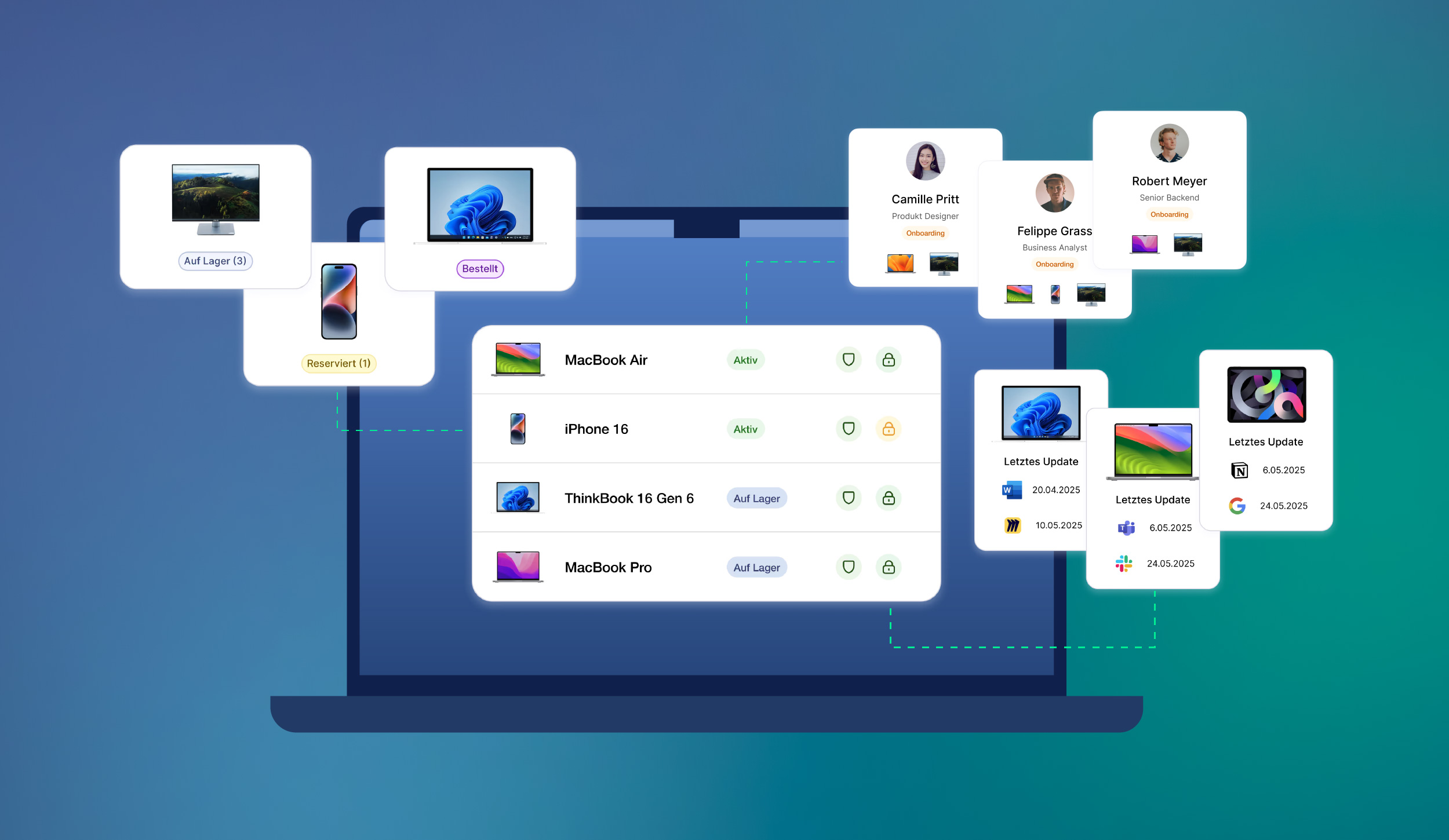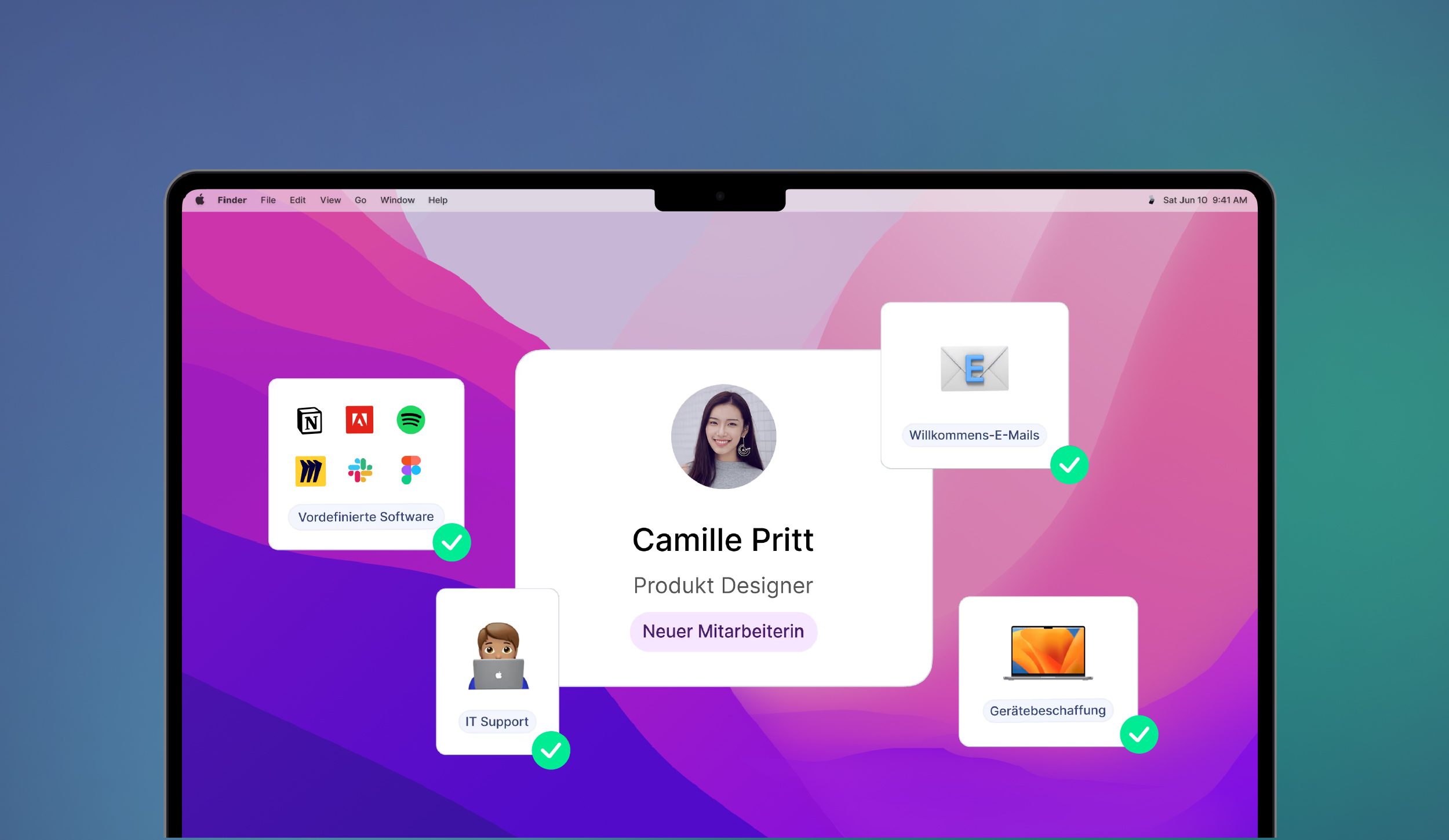Every gizmo you own – from your laptop to your smart fridge (yes, even the trusty fridge) – relies on digital brains to function. This physical side, the hardware, needs its own special set of instructions to get going. That's firmware.
Think of firmware as the device's DNA, deeply ingrained into its core components. Unlike regular software that's changeable, firmware is fixed. It's the bedrock upon which your device is built, dictating how every little cog and wheel works together to create that seamless, hopefully frustration-free experience.
What is a firmware update?
Maybe you have a device that is a bit slow, or it’s acting buggy. Fear not, because a firmware update might be the answer to your prayers! Think of it as upgrading your device's operating system, but for the nitty-gritty stuff that makes the hardware tick.
The process is usually as simple as downloading a file and hitting ‘update’. But it can vary depending on your device. Some devices are super smart and can download updates over WiFi all by themselves, while others might need a bit more hands-on help via USB or special software. Either way, it’s usually pretty painless.
Why should you update your firmware?
Let's talk about why you should hit that ‘update’ button every time your device suggests it. It might seem like a chore, but trust me, it's worth it.
First off, these updates are packed with security patches that block cyber-criminals from turning your device into their personal playground. Imagine your precious photos or bank details being leaked into the digital sphere – not good.
Secondly, firmware updates are a magic wand for fixing annoying glitches and hiccups that can turn your tech into a nightmare. Say goodbye to freezing screens, slow loading times, and random shutdowns.
Additionally, firmware updates boost device speed and performance. You'll be amazed at how much snappier everything becomes.
Plus, you don’t want to be left out of the fun, right? New firmware often unlocks exciting new features and ensures your device can use the latest apps and gadgets.
Updating your device: A step-by-step guide
Updating your device's firmware might sound like rocket science, but it's really not. Think of it as giving your tech a little spa day. It's essential to keep things running smoothly, securely, and up to date.
First things first: Check your device's manual or the manufacturer's website. They're your go-to guides for specific instructions. If your device manual is lost to the ‘everything drawer’ or landed in the trash the day you bought it, you can follow these general steps:
- Know your device: Every gadget has a unique ID. Find out your device's model number and the company that made it. This info is usually on a sticker somewhere on the device itself.
- Hunt down the update: Head over to the manufacturer's website and look for a support section. There, you should find firmware updates specifically for your device.
- Download time: Download the update to your computer or directly to your device, depending on what the instructions say. Make sure to save it somewhere you can easily find it.
- Connect: Connect your device to your computer using a USB cable or follow the wireless instructions. Then, find that downloaded file and start the update process.
- Patience is a virtue: Firmware updates can take a while. Your device might reboot a few times. Just let it do its thing without interrupting it.
- Check it out: Once it's finished, double-check that everything went smoothly. Look for confirmation that the new firmware version is installed.
Firmware update: dos and don'ts
Updating your device's firmware is usually a smooth process, but a bit of planning prevents potential headaches.
First, protect your files. Back up your device. If anything goes wrong during the update, you'll have a copy of your precious data.
Next, read the manual. Every device is a little different, so check the instructions. The more you stick to the plan, the better the outcome (probably).
Keep the power on. Your device needs juice to finish the update. Keep it plugged in.
Don't interrupt. Once you've started the update, let it do its thing. Unplugging or restarting your device is like stopping a movie halfway through. It can seriously mess things up, because firmware is the logic your whole device runs on.
Finally, keep a copy of the update file. If you need to redo the update, you'll have everything you need.
Keep your tech happy
The often-overlooked world of firmware: from its essential role in your devices to the importance of keeping it up to date, we've covered it all.
Remember, firmware is an unsung hero in your tech life. By understanding what it is, why it's important, and how to update it, you're taking a proactive step in protecting your devices, enhancing their performance, and enjoying all the cool new features they have to offer.
So go forth and update! Your devices will thank you.